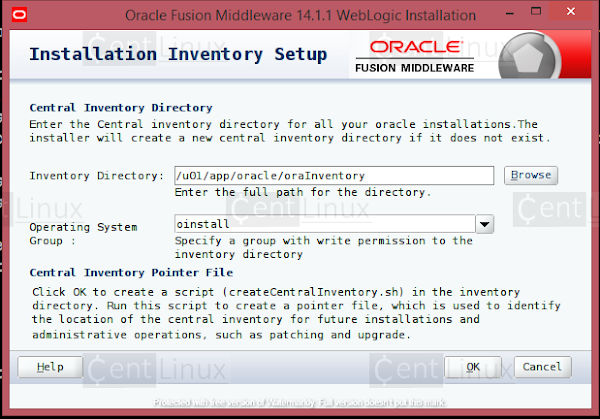Symptoms
When installing Oracle Fusion Middleware and/or Oracle WebLogic Server 12c, there is a "weblogic.nodemanager.common.ConfigException: Identity key store file not found" error looking for DemoIdentity.jks. This happens for both WebLogic Server and Nodemanager startup. Full error stacks included below:
WebLogic Server:
<Feb 6, 2018 10:16:38,504 PM JST> <Error> <WebLogicServer> <BEA-000297> <Inconsistent security configuration, weblogic.management.configuration.ConfigurationException: Cannot find identity keystore file <DOMAIN_HOME>/security/DemoIdentity.jks on server AdminServer>
<Feb 6, 2018 10:16:38,504 PM JST> <Emergency> <Security> <BEA-090034> <Not listening for SSL, weblogic.management.configuration.ConfigurationException: Cannot find identity keystore file <DOMAIN_HOME>/security/DemoIdentity.jks on server AdminServer.>
<Feb 6, 2018 10:16:38,505 PM JST> <Error> <Server> <BEA-002606> <The server is unable to create a server socket for listening on channel "DefaultSecure[iiops][5]". The address 127.0.0.1 might be incorrect or another process is using port 7002: java.io.IOException: Cannot find identity keystore file <DOMAIN_HOME>/security/DemoIdentity.jks on server AdminServer>
Nodemanager:
<Feb 6, 2018 9:58:31 PM JST> <SEVERE> <Fatal error in NodeManager server>
weblogic.nodemanager.common.ConfigException: Identity key store file not found: <DOMAIN_HOME>/security/DemoIdentity.jks
at weblogic.nodemanager.server.SSLConfig.loadKeyStoreConfig(SSLConfig.java:225)
at weblogic.nodemanager.server.SSLConfig.access$000(SSLConfig.java:33)
at weblogic.nodemanager.server.SSLConfig$1.run(SSLConfig.java:118)
at java.security.AccessController.doPrivileged(Native Method)
at weblogic.nodemanager.server.SSLConfig.<init>(SSLConfig.java:115)
at weblogic.nodemanager.server.NMServer.<init>(NMServer.java:169)
at weblogic.nodemanager.server.NMServer.getInstance(NMServer.java:134)
at weblogic.nodemanager.server.NMServer.main(NMServer.java:589)
at weblogic.NodeManager.main(NodeManager.java:31)
Solution:
The
following is simplified steps on Linux/UNIX platform. Please see above
notes about details. If you have run the Configuration already and you
have applied the PSU, you will not need the -noskid option.
> cd $ORACLE_HOME/wlserver/server/bin
> . ./setWLSEnv.sh (that is DOT SPACE DOT SLASH setWLSEnv.sh )
> cd $DOMAIN_HOME/security
> java utils.CertGen -keyfilepass DemoIdentityPassPhrase -certfile democert -keyfile demokey -strength 2048 -noskid
> java utils.ImportPrivateKey -keystore DemoIdentity.jks
-storepass DemoIdentityKeyStorePassPhrase -keyfile demokey.pem
-keyfilepass DemoIdentityPassPhrase -certfile democert.pem -alias
demoidentity
> cd $ORACLE_HOME/wlserver/server/bin
> . ./setWLSEnv.sh (that is DOT SPACE DOT SLASH setWLSEnv.sh )
> cd $DOMAIN_HOME/security
> java utils.CertGen -keyfilepass DemoIdentityPassPhrase -certfile democert -keyfile demokey -strength 2048 -noskid
> java utils.ImportPrivateKey -keystore DemoIdentity.jks -storepass DemoIdentityKeyStorePassPhrase -keyfile demokey.pem -keyfilepass DemoIdentityPassPhrase -certfile democert.pem -alias demoidentity